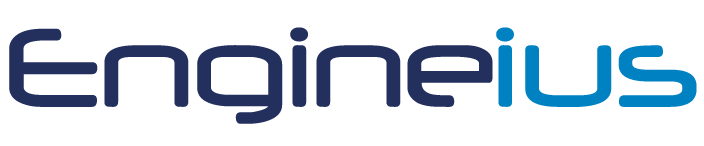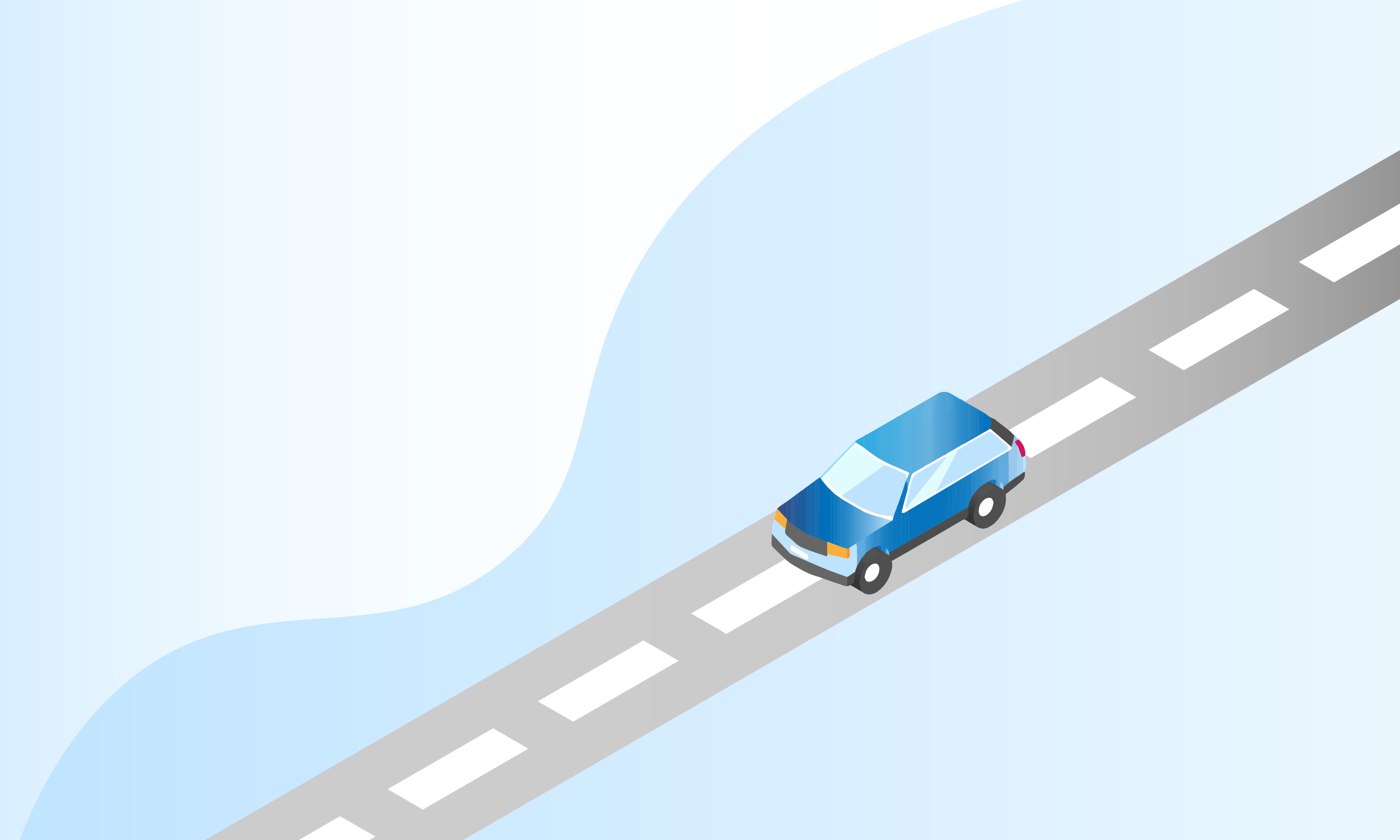
Topic 2
How to use the Engineius App & Portal
This section provides information on our Engineius Portal and Engineius App.
We'll cover these in more detail during your induction, which includes a walkthrough and a test job on the app.
If you're already operational and would like a refresher, please request this with your Driver Services Manager.
Using the Engineius Portal
1. Click on Jobs Search
Here you will see five tabs at the top:
Available: This tab displays all jobs available to you
Watched: Here, you can shortlist jobs by clicking on “Watch”.
Hidden: This shows the jobs you have recently hidden.
Directed: These are jobs that our team think could be suitable for you.
Alerts: You can set up which jobs you would like to be notified about, you will also receive a text. For more info on job alerts please see the full guide here: Job Alerts Guide
2. Refine your search
You can sort your search by miles, date, movement type and fuel type.
3. Review jobs
Once you are interested in a job, you can click on job details to view more, or grab the job.
Using the Engineius App
Completing the movement
Preparing for the Job
All jobs are completed using the Engineius App - Click on Jobs. Here, you should check the pick-up notes, where you will find information helping you access the pick-up location. For example, you might be asked to contact the site manager to gain access.
Next, you should review your plan and make the necessary travel arrangements. Please factor in traffic and potential delays so that you can reach the pick-up location on time.
At this point, please also review the driver checklist in preparation for the job. This will be greyed out until the job is started but will give you a good idea of the requirements of the job (please note some times these might not be presented in their exact order).
Completing a movement
Heading to Pick-up location
To start the movement. This allows us to monitor and track your progress.
Required to validate full abort fee is job is cancelled at pick up.
Arrived at Pick-up location
Records your arrival time on site.
Marks the beginning of the 30-minute built in waiting time.
Customer Service Requirements
When you're moving a vehicle, the app will show you all the service tasks for that job. It's important to go through each one carefully and avoid rushing or skipping any steps.
These requirements can include:
Fueling the vehicle to a specified level before delivery.
Washing the car prior to handover.
Charging electric vehicles, with times varying by make and model.
Demonstrating car functions to the customer during handover (typically 5-15 minutes).
Performing in-depth pickup inspections and other client-specific tasks (minimum of 30 minutes).
Pick-up Photos
2 sets of photos required - 1 at the pick up, 1 at the drop off
Photos need to represent full coverage of the vehicle - more is more
Add a comment to input the condition of the area of the vehicle, i.e. good condition, minor damage
Check tyres are legal and road worthy
Check for warning lights on vehicle
Inspect interior condition and take photo
Record dashboard – mileage, fuel/charge level
Start Movement
Time stamps and activates tracking
Pause the job if required - i.e. when charging EVs or overnight parking
Ensure you click resume to continue the job
End Movement
Marks the end of the movement
Drop off Photos
Same requirements as pick up photos with the addition of photographing the Customer ID if residential address
Complete Task
Before finalising the job, ensure all associated expenses have been uploaded.
To upload expenses:
Click on "Expense" located at the top of your screen.
Select the appropriate expense type from the available options (e.g., Fuel, Tolls, Cleaning).
Enter the full amount paid.
Upload a clear receipt for the expense. This receipt must clearly show the date and time of purchase, the location of purchase, and the amount paid.
Once the details are entered, click "Save."
Please note: All expenses must be added before the job can be officially marked as complete.
For further details on how to use the Engineius app, please contact us.
FAQs
-
If your job is ‘NO REG’ please ensure you call us and let us know the reg once you have arrived at the pickup.
If the vehicle is ‘unregistered’ please take a picture of the VIN number (this is usually visible in the window screen).
-
Ensure you are connected to the internet. Pull down on your screen to refresh the data. If this doesn’t work, put your phone into flight mode for 10 seconds and take it back out again. Try the step above again. Still not showing? Call us on 0121 481 2111.
-
Close the app, wait 10 seconds and reopen it again. If this doesn’t resolve the issue, please call into the office on 0121 481 2111 and we will advise on what to do.
-
Yes, by clicking on House or Car icon (top screen of individual Task), this will automatically populate the destination field of Google Maps.
When searching for jobs on your App, swiping down will refresh the page (works with both iPhones & Android handsets).